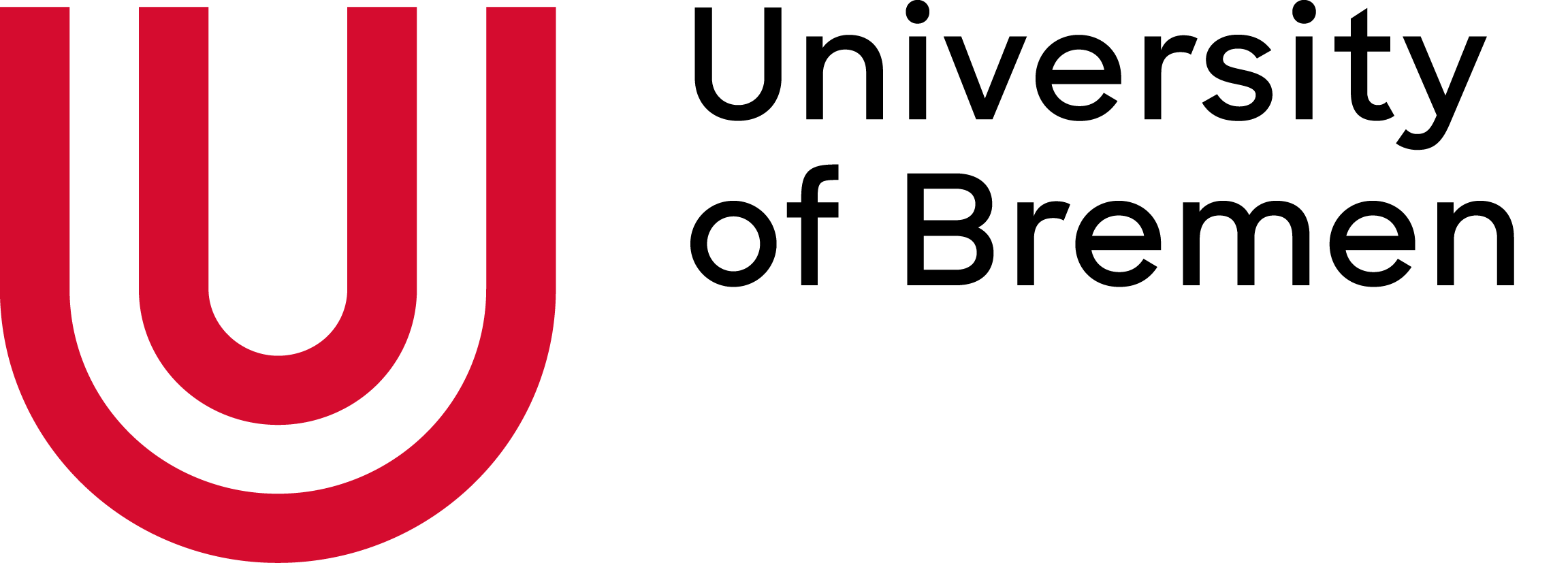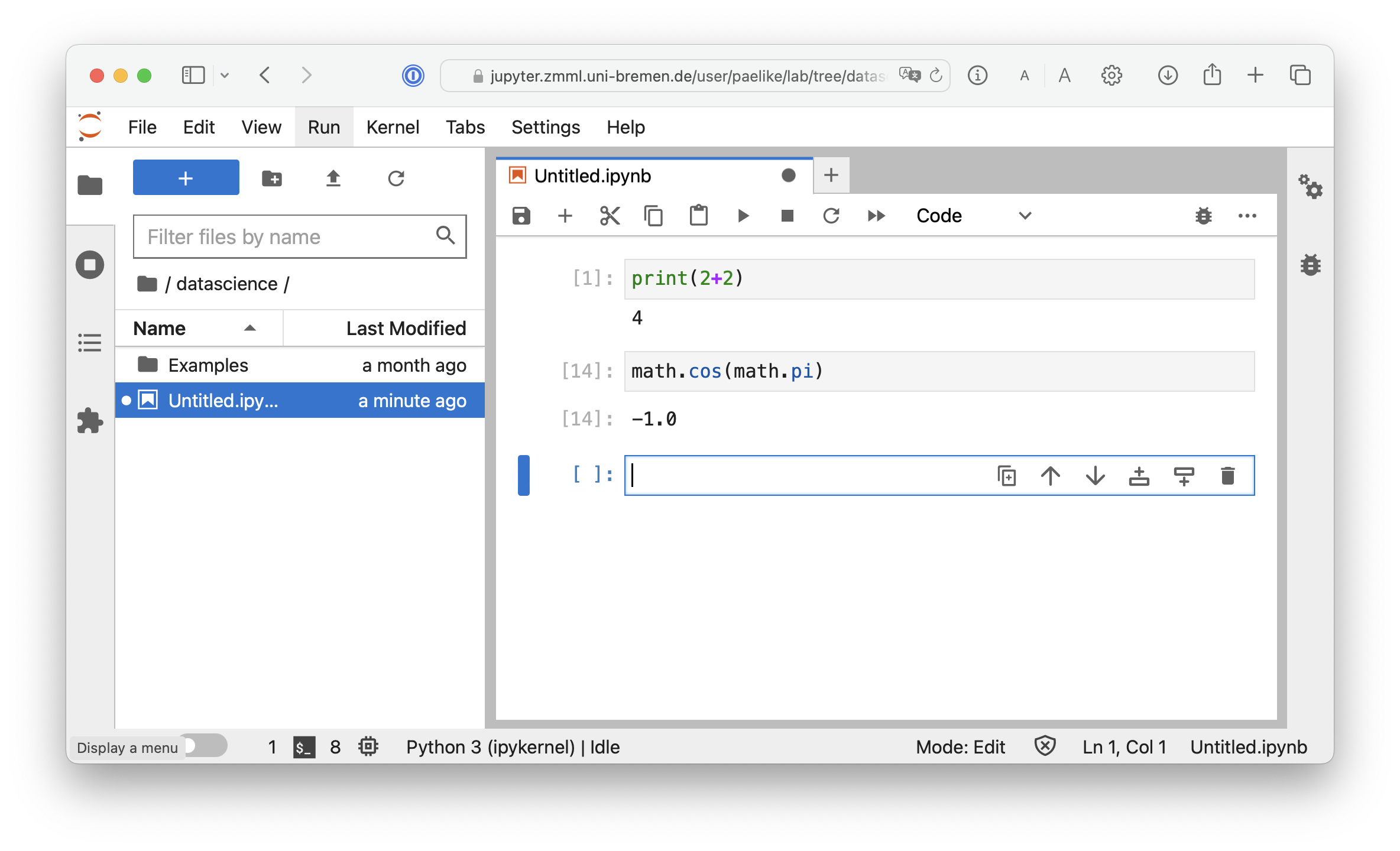Kernel / Docker Image Selection
2.2. Kernel / Docker Image Selection#
Here we chose a pre-defined environment, which defines available languages, software environments etc. These are often customised for a specific purpose. By default, most of them include a Command Line, and Python kernel.
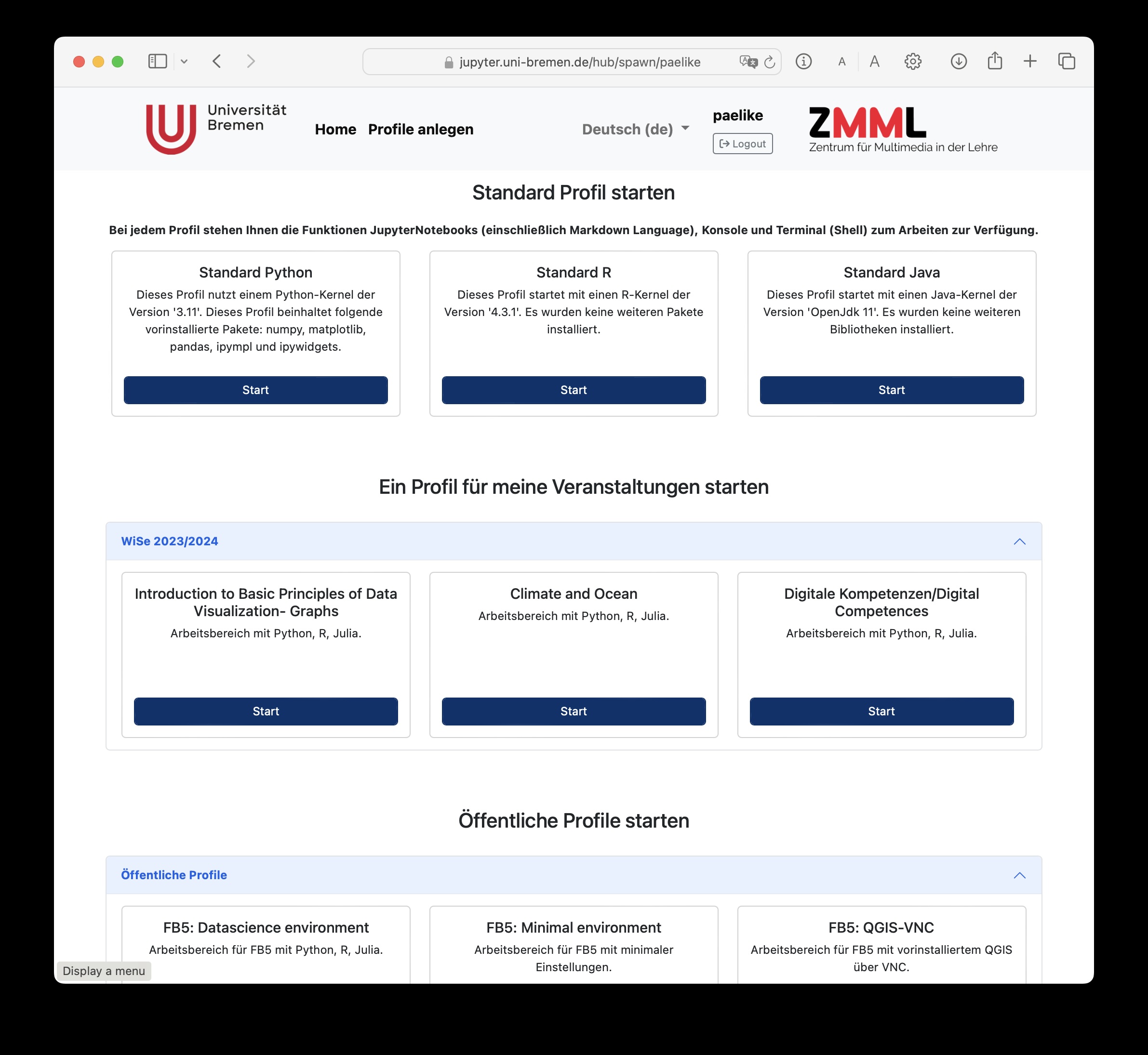
Fig. 2.4 Kernel Selection Page
after first use, have to use Menu “File” ➪ “Hub Control Panel”#
Direct Linking to particular Server/Kernels
A URL parameter can be added to directly link to a “profile” (what you select later), e.g. https://jupyter.uni-bremen.de/hub/spawn?profile=fb5_datascience
Current tags (as of 2022-11-22) include:
generic Uni-Bremen tags:
standard-python, standard-r, standard-java
FB05 tags:
python, scipy, datascience, gmt, qgis
Tags from other FB:
rcourse
multikernel
testmodule
On pressing “Start” at the bottom of the selection, a server is started.

Fig. 2.5 Kernel / Server Loading Indicator#
and finally presenting the main User Interface with “Launcher”:
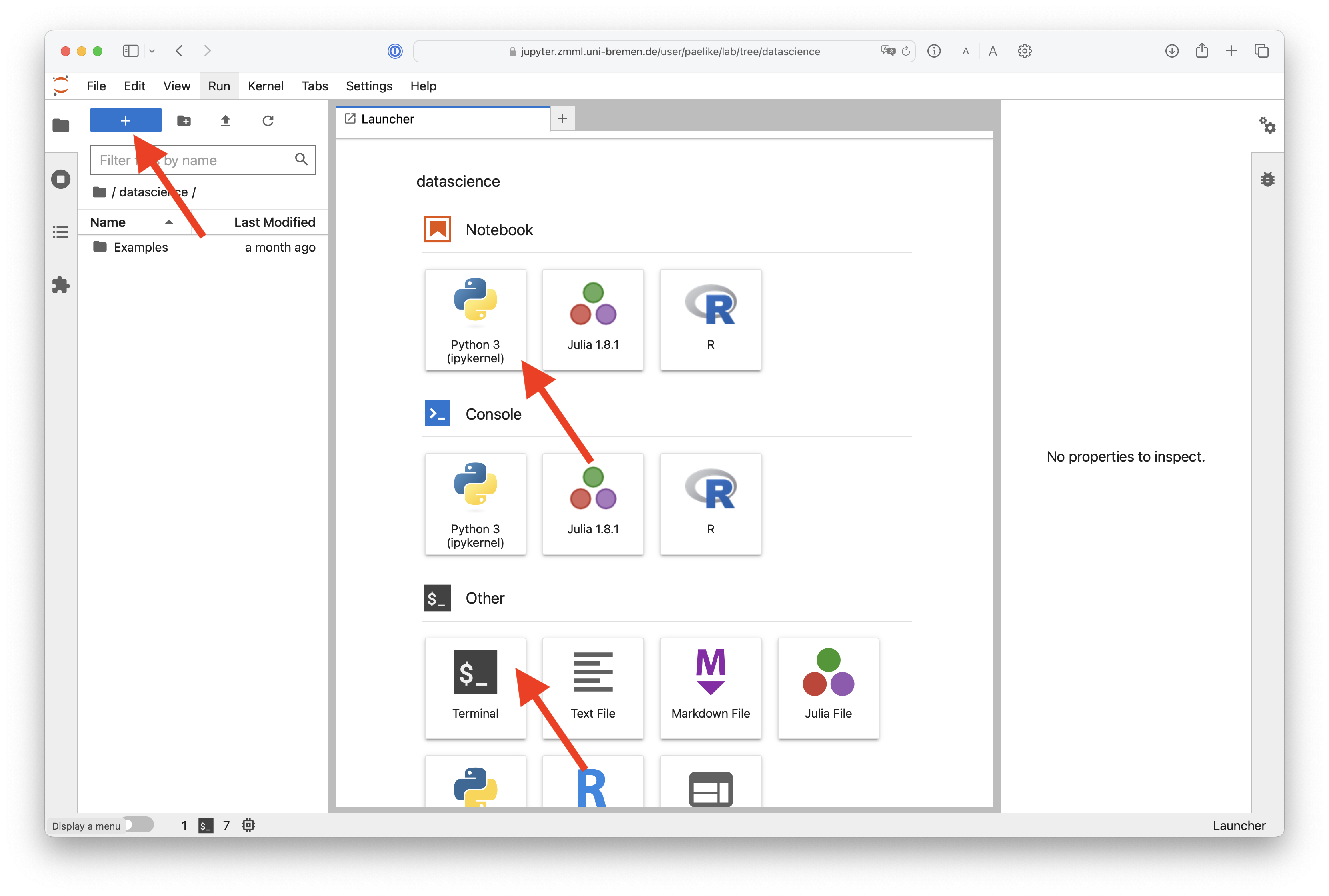
Fig. 2.6 Kernel Selection Page
after first use, have to use Menu “File” ➪ “Hub Control Panel”#
Attention
After the initial selection of the server, another selection can be made by the menu entries File > Hub Control Panel > Stop my Server > Start my Server This will close the running kernels and allows changing to a new server option.
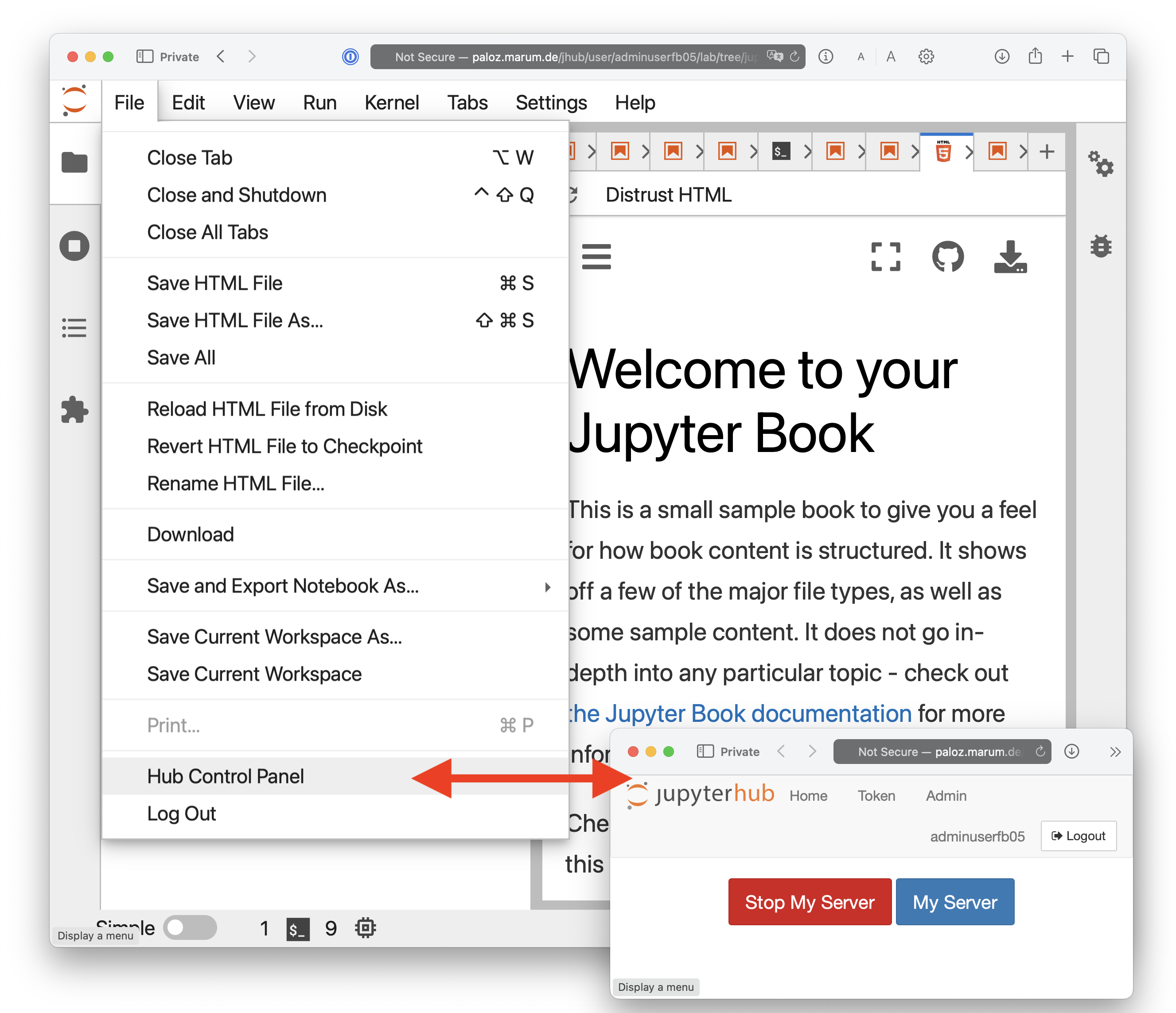
Fig. 2.7 Stopping and Starting a different Server.#
The launcher allows choosing between Notebook, Console or Terminal views (depending on Server selected), often for particular programming environments or languages. Special images allow usage of multiple languages in one script. A new launcher can be opened by clicking on the icons, or by clicking the blue plus sign near the top left.